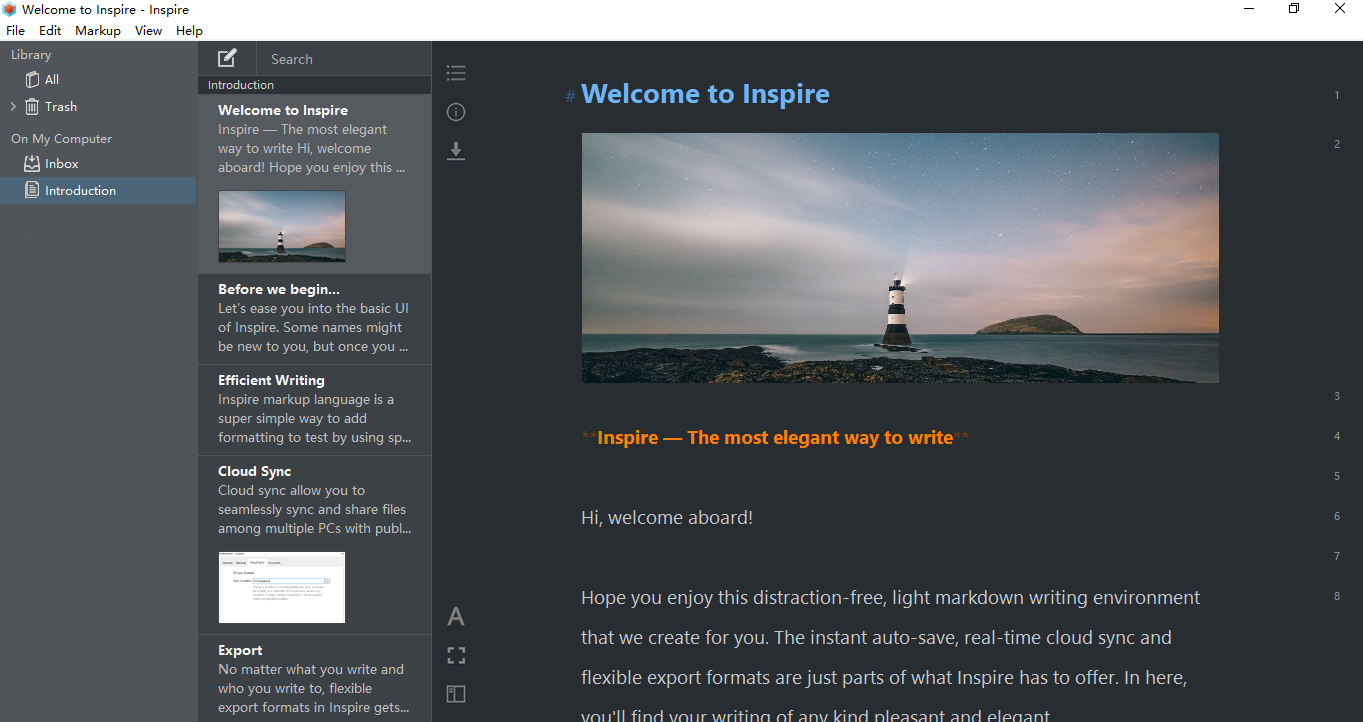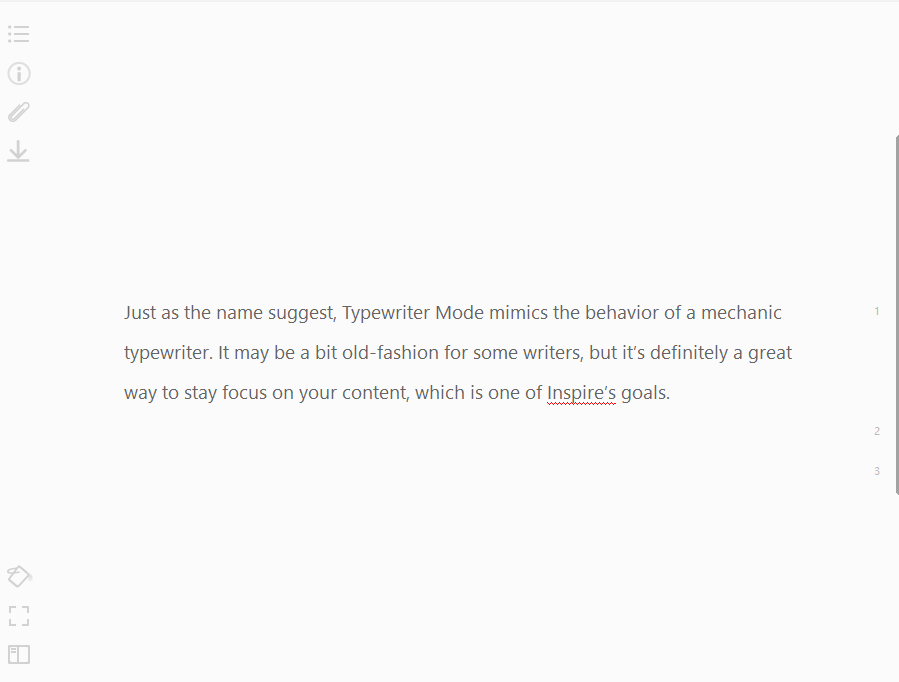Editor is where you spell your magic dust.
In here, you can write without any distractions from the outside world: it’s simple, clean, and free from any bells and whistles that could add to the distraction.
We believe that Markdown is ideal for distraction-free writing.
Now I hear what you’re saying: Why Markdown? What is Markdown anyway? And even if I agree that Markdown is the way to distraction-free writing, how do I do that in Inspire? Rest assured, we have you all covered:
- Why is Markdown the way to distraction-free writing?
- What is Markdown?
- How do I write in Markdown in Inspire?
But getting the right tool, i.e. go with markdown writing, is just step one. Then comes step two, creating the perfect writing environment for you to write in. And to do that, Inspire provides you with the following features: They stay out of your way most of the time, and will only come out when you need them.
- Markdown syntax in Inspire
- Text Statistics: keep track of where you are at
- Tags: tell your sheet status with just a glance
- Notes: add your thoughts to the sheet
- Goals: keep track of your writing process
- Change text font, spacing, line height, and the width of the writing area
- Automatic backup: so you don’t need to worry about losing writing
- Cloud Sync: another promise to not lose any writing
- Publish to WordPress and/or Medium From Within the app
- Dark Mode: a more comfortable writing environment for your eyes
- Typewriter Mode
- Shortcut keys
Of course, these are just some of the features and functions you see and use in Inspire. With us constantly updating Inspire, the list will sure grow in the future.
What do you want to see in Inspire? Don’t be shy, give us a shout-out and we’ll be in touch. 🙂