Switching back and forth from writing on Windows and Mac surely is a big headache, especially when your writing app doesn’t support cross-platform editing, which means more wasted time and less productive workflow…
This has gotta stop!
The good news is, if you’re an Inspire user, the thing is a whole lot different since Inspire 3.0.
Starting from Inspire 3.0, we have added support for the ‘external folder’. That is to say, now you can load, edit and sync your markdown documents, even when they are from different platforms, such as Mac and Windows.
In other words, you can well write your work on Mac with Ulysses at work, and can continue with the same document with Inspire on your Windows PC when at home. Or vice versa.
You no longer need a ‘Ulysses for Windows‘ on Windows, nor do you need an ‘Inspire for Mac‘ either.
This is all made possible by cloud services such as Dropbox: your .md documents are stored in the cloud, therefore, you can easily access the .md files even when they’re from different platforms.
Note that Inspire doesn’t store your files or documents, it just allows you to edit them. All the saving and syncing are done by your cloud service provider.
Here is how you can edit your .md files on both Windows and Mac with the help of Dropbox as an example:
1) In your Dropbox folder, create a new sub-folder to sync your documents. We call it MySheetsSync. If you’ve already such a folder, just skip this step and move on.
2) Click the Add Folder… button to add MySheetsSync to Inspire.
Now you have full access to .md files in the folder listed:
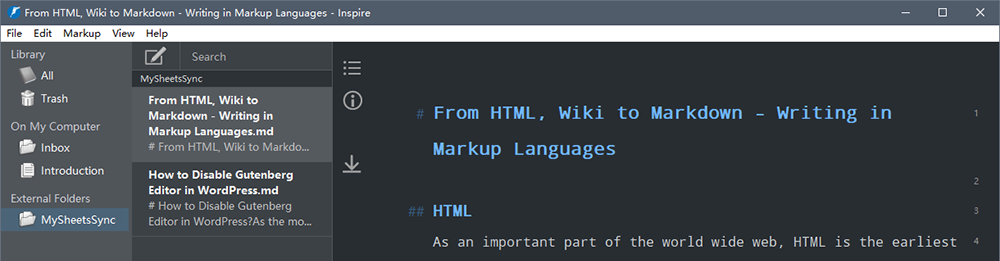
You can select a sheet for further editing, or, of course, create a new sheet in this folder.
3) All changes to your files and folder will be synced if you also have Dropbox installed on Mac. That is to say, you can edit the synced .md files with Ulysses when you also add MySheetsSync as the ‘External Folders’ to Ulysses on Mac.
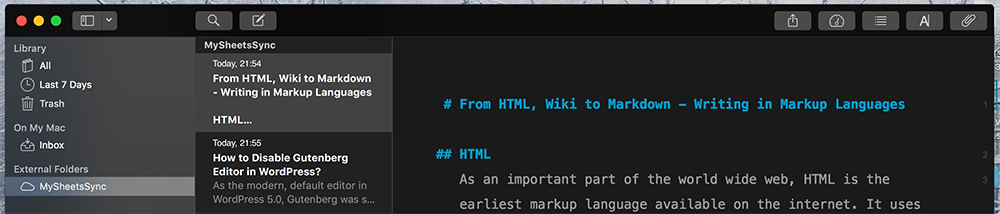
This is how Inspire handles multi-platform writing.
Note: Please don’t edit the same file on both Mac and Windows at the same time, or you’ll see multiple copies of the file created by Dropbox to prevent ‘conflict’.