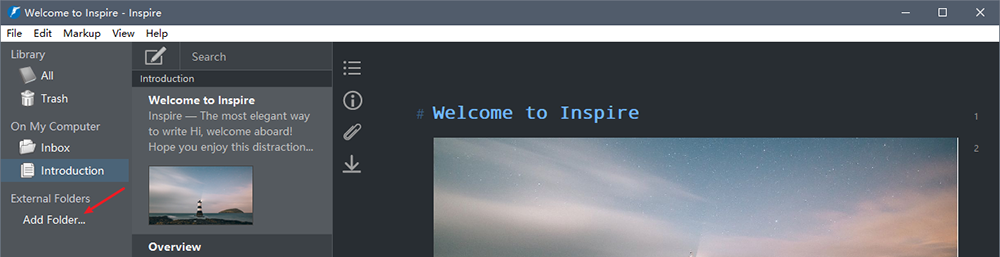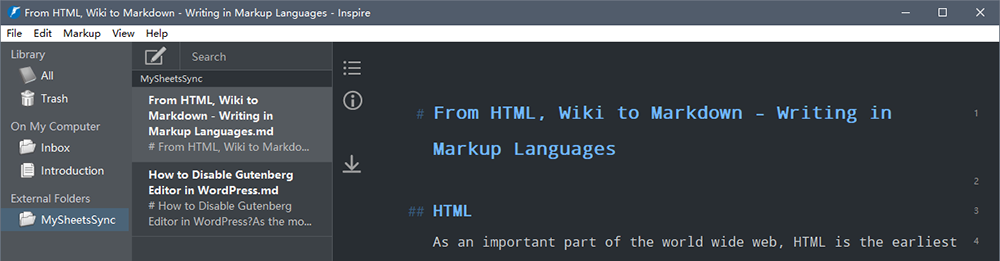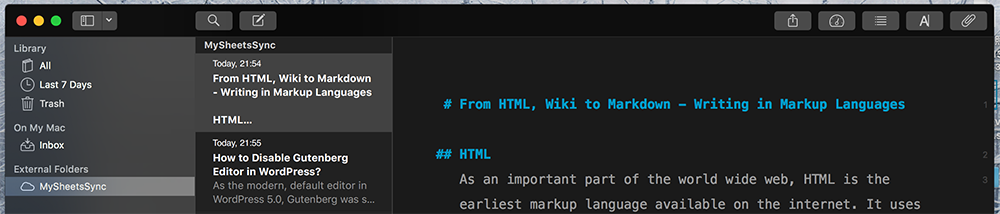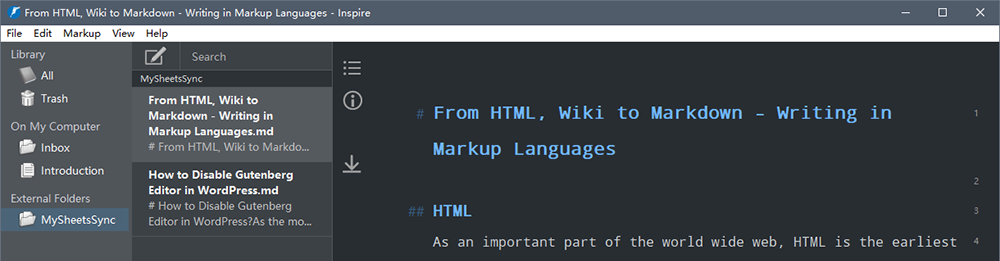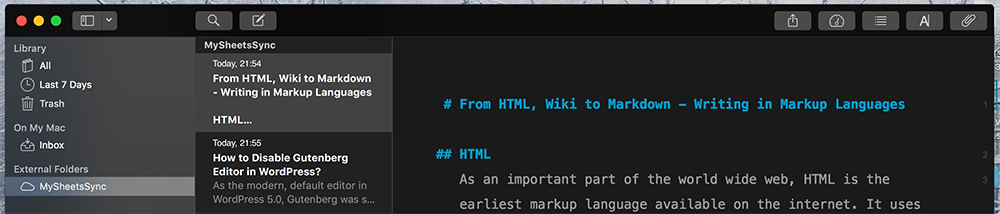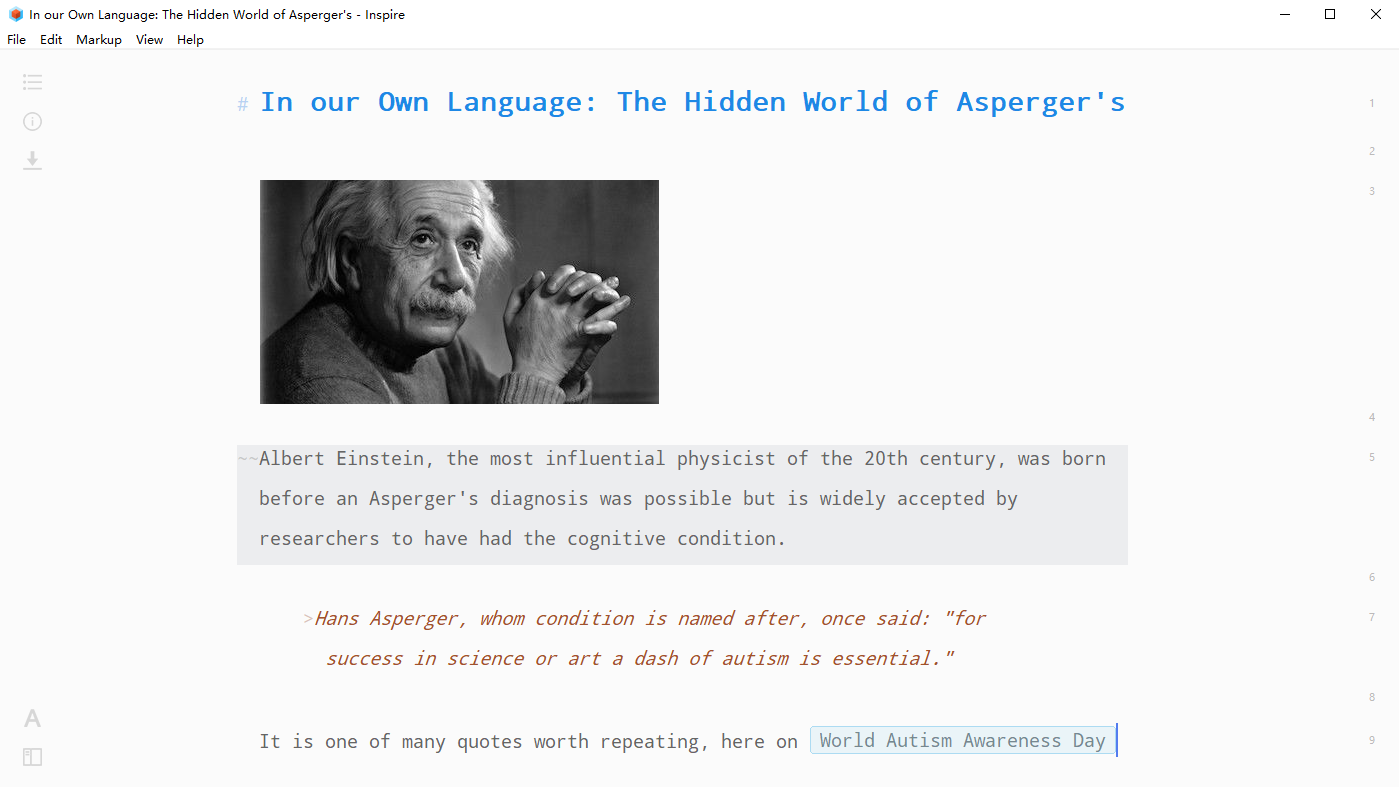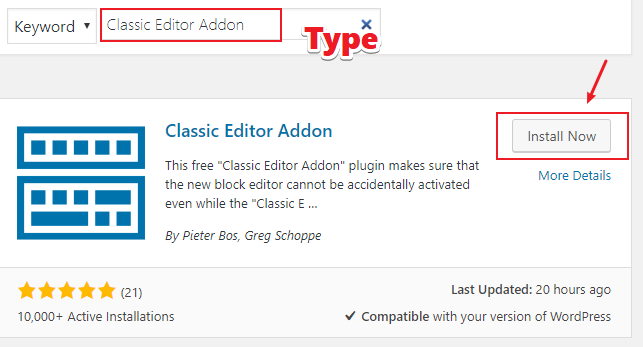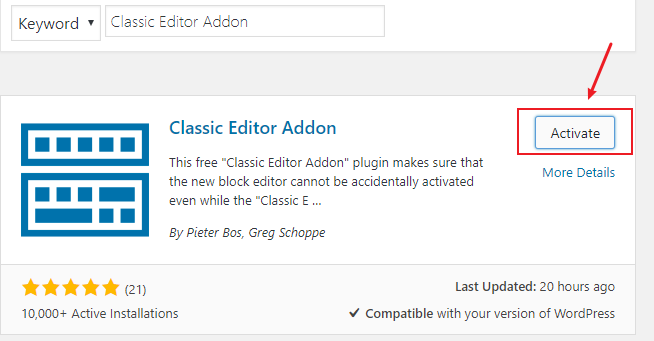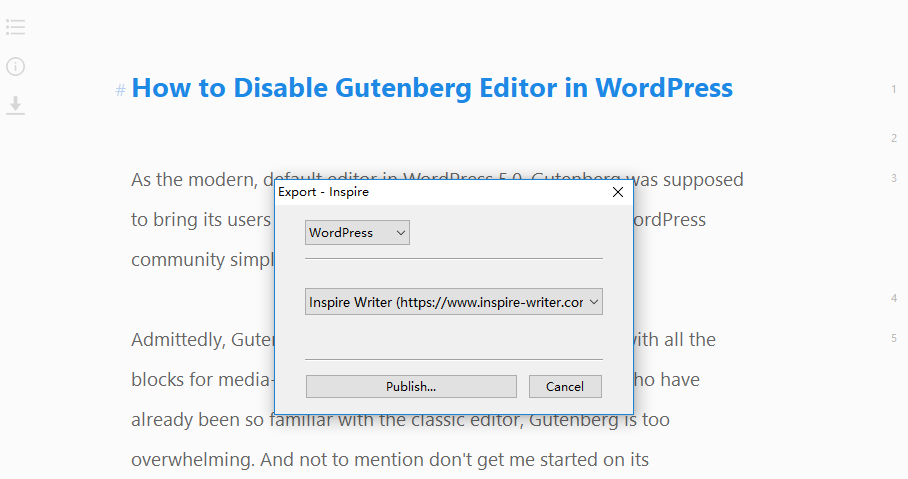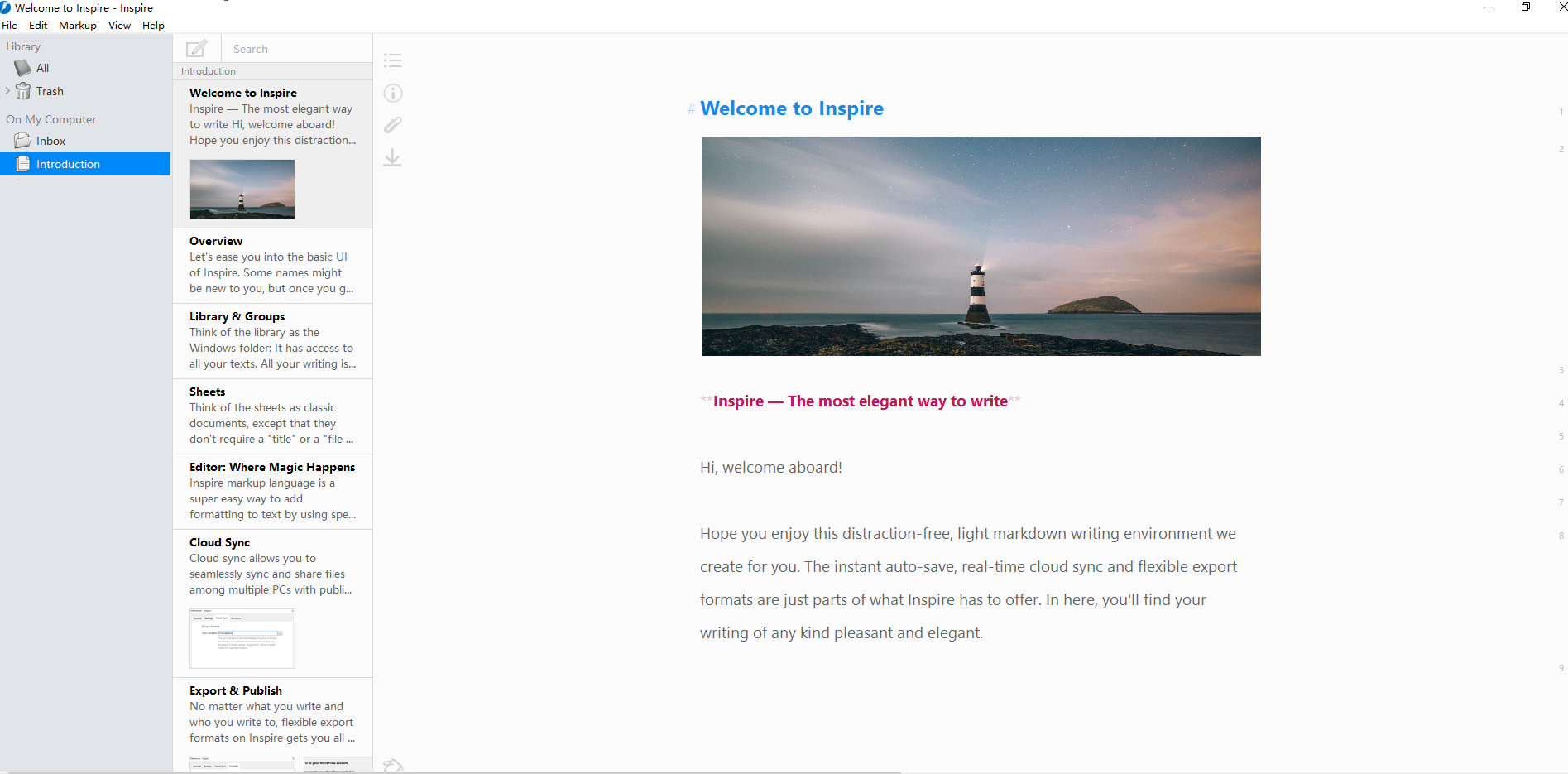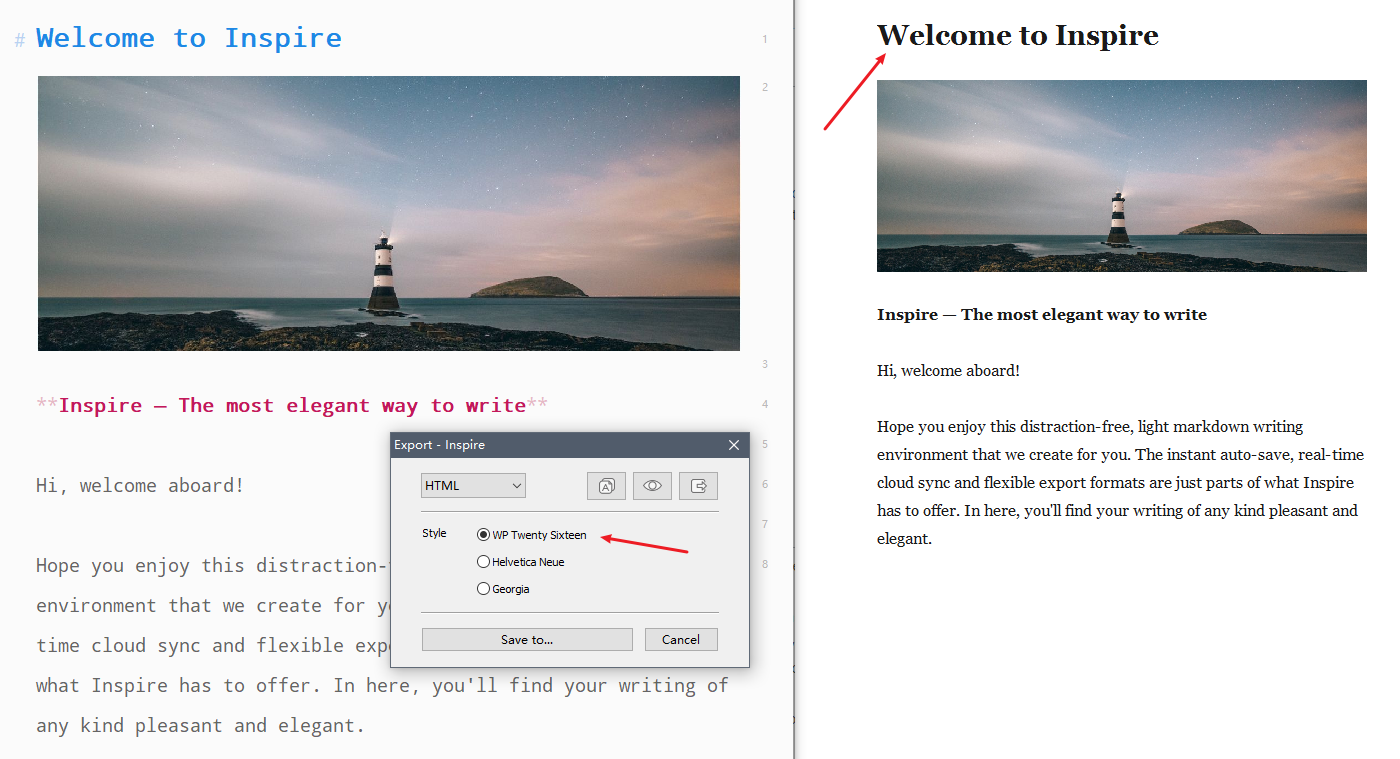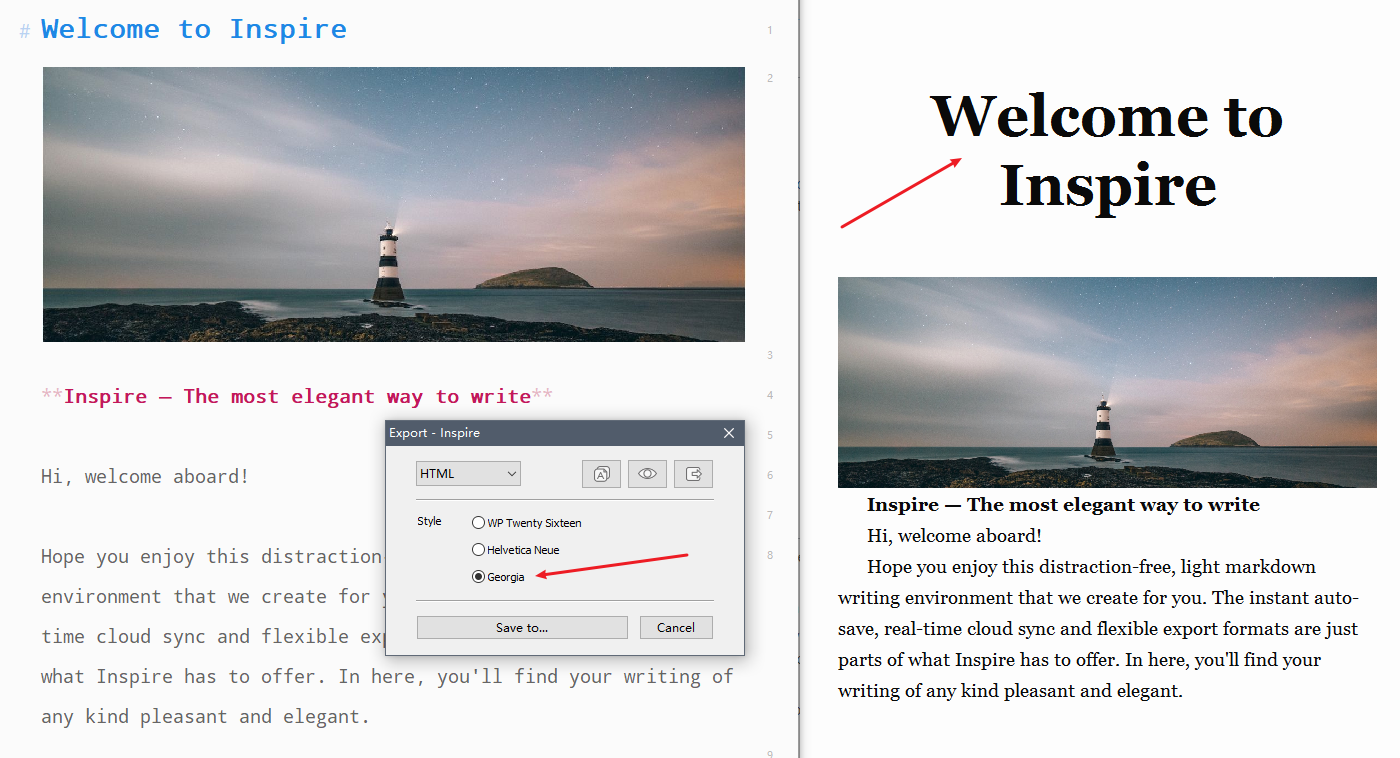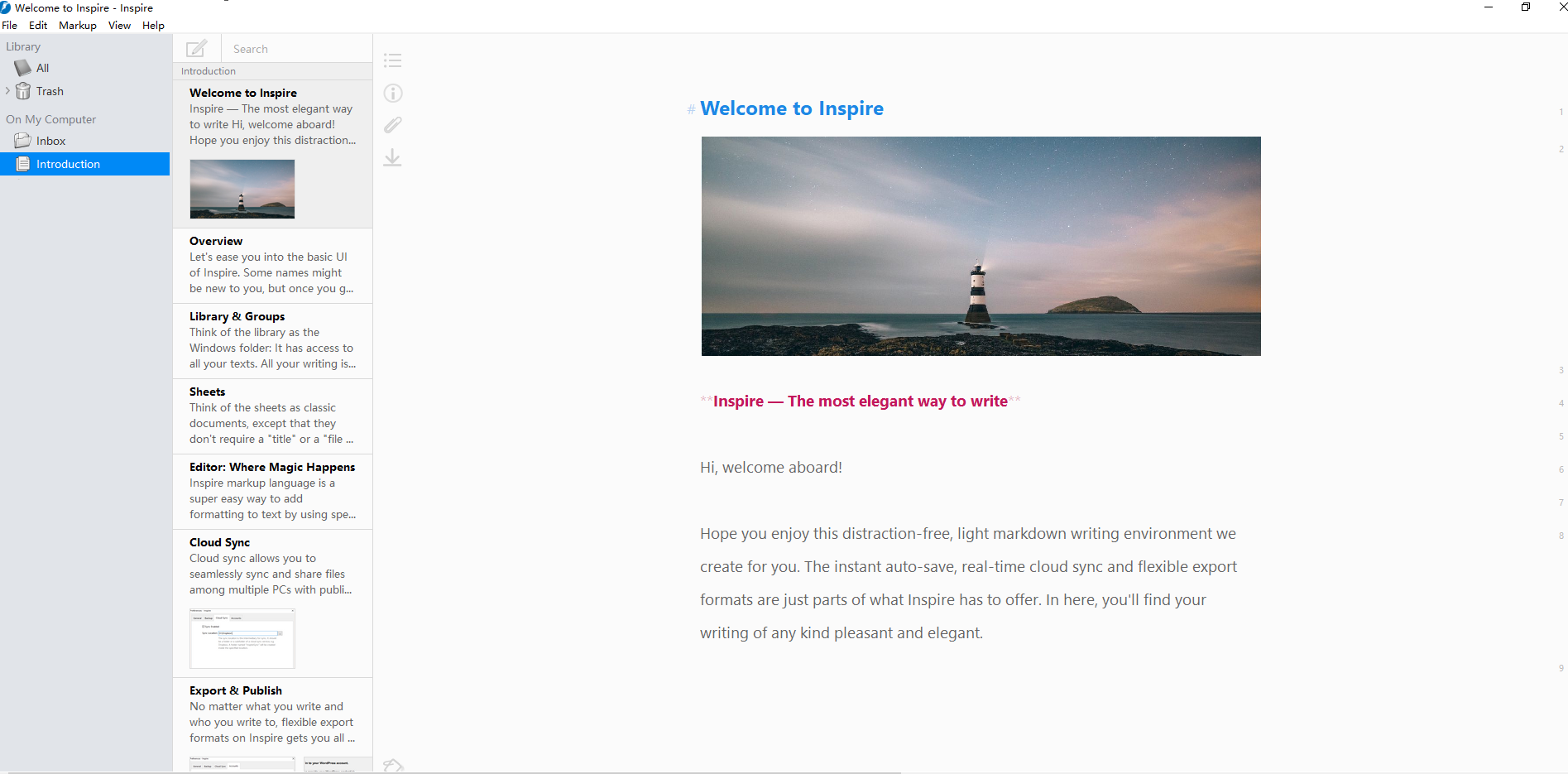“Every developer should write.”
We’re at the beginning of the ‘everyone should learn to code’ area. With the ever-emerging developers’ forums, tech websites and personal blogs, we have much easier access to advanced coding knowledge than ever before.
For a software engineer, it becomes all the more important for you to keep up with the tech trend from the mentioned sources, otherwise, your competitiveness would be under great challenge.
But having access to such knowledge and information only gets you halfway. How so?
Because being at the receiving end doesn’t necessarily mean that you truly master what you ‘learn’ as a software engineer. You could start blank at a technical document for 30 minutes without understanding a bit of it (one of my embarrassing true stories).
What can be done differently?
“While we teach, we learn.“
The learning-by-teaching effect has been proved by many studies. Just as the name entails, by teaching someone else, we learn better ourselves. In other words, teaching what we learn is the other half of our learning journey.
That said, from my standpoint, writing is the best way of learning. Why would I say that? Read on and you’ll see.

Writing helps you code better, and vice versa
Coding and writing actually require very similar skill sets: you need to be capable of
- thinking clearly,
- planning,
- organizing,
- explaining clearly and concisely what you have in your head,
- revising and editing your work till it’s almost close to perfection,
- learning and practicing new industrial knowledge…
The list goes on and on…
By sharpening your writing skills, your coding skills grow as well.
For instance, if you are to write a good copy, possibly a big project, you need to break down the topic, find and select evidence you need, and order your points in a compelling way, and then start the writing process. This is almost what you’d do if you are to write codes for excellent software.
Writing helps you know more about your codes and yourself
Just like writers, software engineers need to learn non-stop. With the knowledge and information updating so rapidly, it’s a big challenge for these two groups to keep up with the trend, let alone being on top of it all.
But as we mentioned, teaching helps you learn better. By writing down what you learn, to you or to others, you have a chance to see clearly how far you’ve gone in the learning path.
Let’s think of it: you need to know what you learn by heart so as to write something about it, which requires you to learn more than what’s given in just one or two documents. During the process, you’ll see your weaknesses and strengths, and therefore, be able to fix what needs to be fixed.
By writing what’s in your head down clearly, you learn how to communicate effectively with different groups, especially when you have an audience of various backgrounds.
Different points of view
As software engineers, we usually have a very confined working scope, where we only need to talk to designers and other developers about work. The downside about this is, you’ll find your mind confined as well if you don’t seek a way out.
Writing is the way out.
By writing for different audiences, for different purposes, you’ll have to see things from different perspectives, and thus you’ll be able to think in other people’s shoes. Such a rare trait will help you understand your clients better, and therefore write better codes and programs.
In addition, by sharing your viewpoints, the others are more or less likely to be influenced, taught, and inspired by you. How fascinating is that!

But, but, but
By now, I guess the voice in your head is more of “But I don’t know how to write.” than “I need to write NOW!”
No one is born a writer, just like no one is born a software engineer. It takes tremendous training, learning and practice, just like anything else.
And to eliminate the learning curve, you should always start from something you’re familiar with. Pick something you find most comfortable to talk about, and choose the writing app that won’t stress you out, then start from there. Our brains just love what looks and sounds familiar to us.
Markdown writing
For a software engineer, you’d find markdown writing most familiar and easiest to accept as one of the first steps that you start your writing as a learning path.
Why markdown, you ask? Because:
- years of experience in the industry may have trained you to focus on the more important things, like how you can better think and type in a distraction-free environment;
- your time is too valuable to be wasted on setting up the writing environment, getting familiar with all the bells and whistles in most of the WYSIWYG editors;
- instead, you might want to add all of your formatting styles right into the text as simple inline syntax rather than using all the features.
This is basically what a markdown writing app does.
Among all the apps, Inspire Writer stands out. With its simplicity and core features, this markdown editor helps to build the distraction-free environment for you to write in, and you’ll find the writing process so smooth and entertaining: just you and your thoughts, and nothing more.
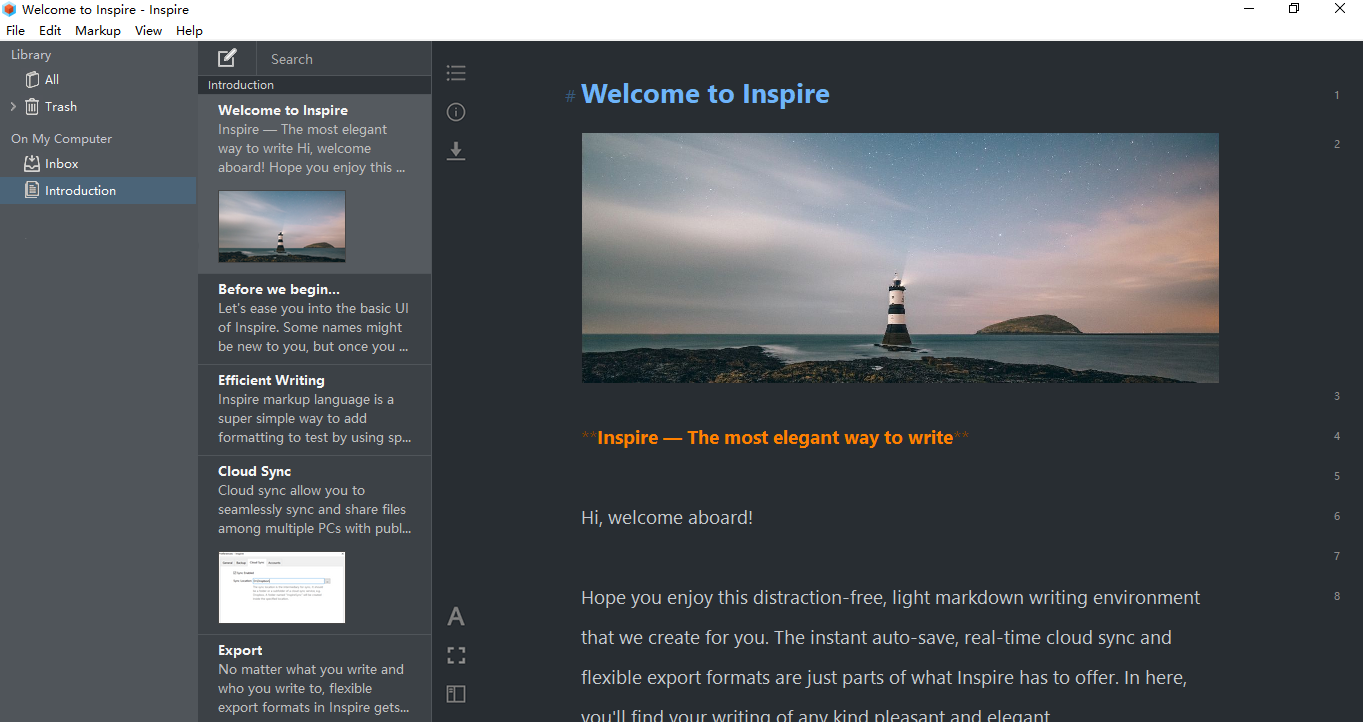
Download Inspire now to enjoy the most comfortable writing environment that it creates for you. It now offers a 7-day free trial, with all pro features waiting to drive your writing workflow.
Or you can purchase Inspire Writer if you find it of great help to your writing goal from here:
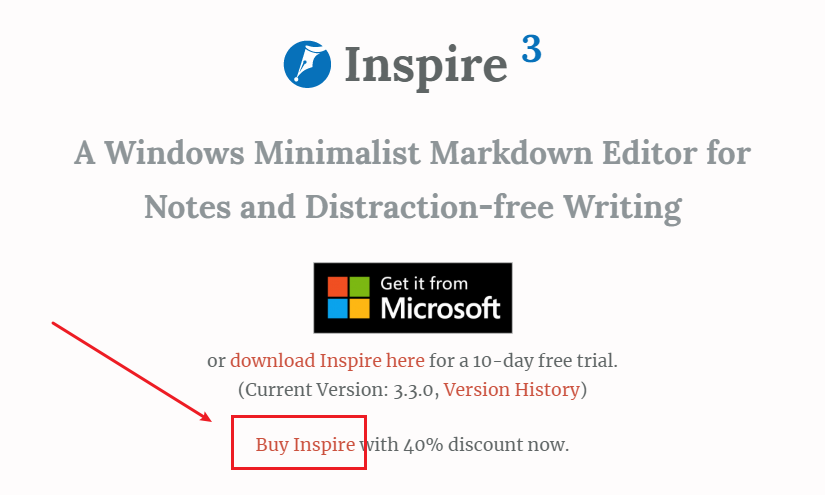
Over to you…
Do you think that software engineers should write more than codes? What are your suggestions for software engineers who’d love to write more? Feel free to share with us what you think in the comment section.
Happy writing! 🙂